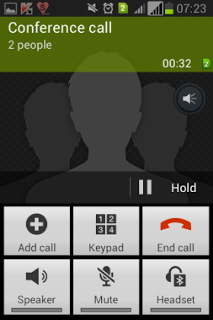 All Android phones (Samsung, LG, Nexus, Moto X, etc.) running current operating systems have the capability to connect up to three callers total. If you need to set up a conference call with more than three people (including yourself), we suggest No Cost Conference Free Conference Calling Standard service. If three will do it for you, follow these steps to create your conference:
All Android phones (Samsung, LG, Nexus, Moto X, etc.) running current operating systems have the capability to connect up to three callers total. If you need to set up a conference call with more than three people (including yourself), we suggest No Cost Conference Free Conference Calling Standard service. If three will do it for you, follow these steps to create your conference:
1) Call the first person
Chat for a minute, let them know you’re going to pull someone else into the call
2) Find the Add Call Icon and tap it.

3) Dial the second person, either via dial pad, or by choosing them from your address book or recent call list, etc.
When they answer, let them know you’re going to merge them in with the other caller.
4) Tap the Merge Calls icon

Your screen will now say “Conference Call” and everyone can speak together.
5) Tap End Call* to end the conference call, or End Last Call to drop the second caller only.
Have Fun!
NOTE: You could try to add more to a call like this, if you have multiple people in the same room, and use one of the phones on speaker phone, but this can degrade the quality of the experience.
*Some Verizon users may continue to be connected to the first caller after tapping the End Call icon. If your phone temporarily rings, or shakes, it is returning you to the first conversation.
You can avoid this hassle, and the limitations on callers, by joining Free Conference Calling Standard service, which can connect up to 500 callers.





