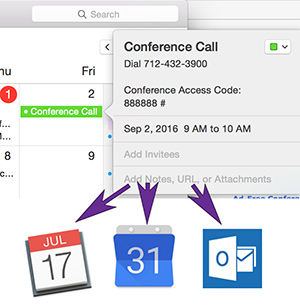 Calendar scheduling programs are an amazing time saver, and keep us on track in our modern lives. They also make the scheduling of conference calls super easy, and provide feedback on who will be able to attend. Here’s how to schedule a conference call using iCal on the Mac (instructions are for desktop version, but basically the same for iOS too).
Calendar scheduling programs are an amazing time saver, and keep us on track in our modern lives. They also make the scheduling of conference calls super easy, and provide feedback on who will be able to attend. Here’s how to schedule a conference call using iCal on the Mac (instructions are for desktop version, but basically the same for iOS too).
- Open iCal Calendar
- Double click the date for your conference call
- Create a title
- Copy and paste your Dial-In Number and conference access code so it looks something like the image on the right
- Copying and pasting directly from your NCC account welcome email is the best way to avoid errors
- Modify times to suit
- Set an alert for yourself
- Click Add Invitees
- Start to type any name and it will autofill – Select and click tab or return
- Repeat as necessary to add your invitees
- If you have a standard list of emails, you may copy and paste a stack of them like this
info@email.com
myemail@test.com
thisemail@myemail.com
- If you have a standard list of emails, you may copy and paste a stack of them like this
- Add any notes
- Click Send
That’s it!
Depending on how your invitees receive the message from iCal, they can click a button to confirm their participation, or drag the iCal .ics file to their calendar program and accept from there. Typically this will work across various popular calendar applications like Google Calendar, Outlook, BusyCal, etc.





