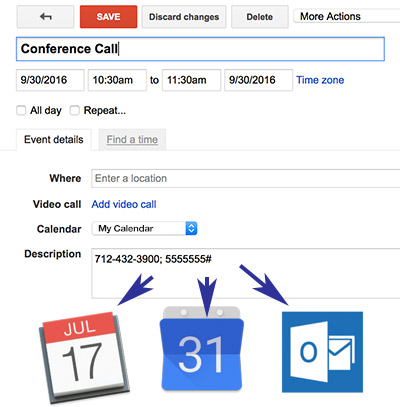 Calendar scheduling programs are an amazing time saver, and keep us on track in our modern lives. They also make the scheduling of conference calls super easy, providing an easy way to invite everyone via email, and feedback on who will be able to attend. Here’s how to schedule a free conference call using Google Calendar:
Calendar scheduling programs are an amazing time saver, and keep us on track in our modern lives. They also make the scheduling of conference calls super easy, providing an easy way to invite everyone via email, and feedback on who will be able to attend. Here’s how to schedule a free conference call using Google Calendar:
- Open Google Calendar
- Click any time on the calendar that doesn’t already have an event scheduled, or click the Create button
- Enter your Conference Call title
- Ignore the Where field
- If you have multiple calendars, choose the calendar where you want to add the event from the “Calendar” dropdown menu
- In the Description field, place the dial in number and participant conference ID
- Add email addresses of those you would like to invite
- Click Create event
- A pop up will ask you to confirm sending email invites
That’s it!
Depending on how your invitees receive the message from Google Calendar, they can click a button to confirm their participation, or drag the .ics file to their calendar program and accept from there. Typically this will work across various popular calendar applications like iCal, Outlook, BusyCal, etc.
Tips:
To create a longer event from your calendar detail view, drag your mouse down the page while you’re selecting the time.
When adding the conference call dial-in number and conference ID for your participants (before sending invite), separate with semicolons for easy dialing. Most phones will recognize these elements as a pause, allowing one click of the phone number link to dial the complete conference entry sequence, with appropriate pauses. Simple! And much easier when on the go.
example for participants: 712-432-3900; 5555555# for participants
example for moderator: 712-432-3900; 555555#; *; 123456#





